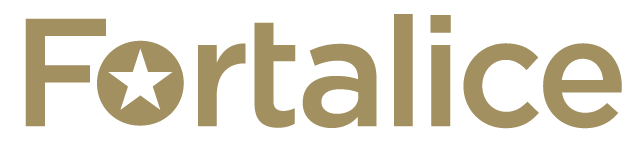You want to fill everyone’s Christmas stocking with good cheer but be careful of cybercriminals. We can help you find the best bargains without the boobytraps!
Some of the best deals of the season are online this year.
47% of merchants said they will use social media such as Twitter and Facebook to advertise the best deals.
This year offers some fantastic ways to find where the best bargains are and you can shop at home in your pajamas, while stuck at the airport, or even on your lunch break all with the touch of your finger!
Some companies are creating online exclusive offers. One example is Sears. Sears gave out fan only deals and a drawing for a gift card exclusively to their Facebook fans this year.
Here are 4 tips to find the best deals without the boobytraps!
1. One card: Use a specific credit card for your online purchases. Set up alerts to be sent to your phone and email so you know every time your card is used.
2. Keep a record: Save a screen shot or print out all receipts and hold for at least 90 days, longer if there is a warranty.
3. Be A Secure Shopper with CIS: Computer, Internet, Secure
Computer: Know the computer – do not use a communal computer or one that is not up to date on antivirus protection
Internet: Check your internet access – know how you access the internet – only make a purchase if you know your connection is safe
Secure: Secure Sites only - Check the Webname – it should include HTTPS: the S stands for secure. The website should include an icon of a padlock
4. Instant Access to Deals: Sign up for email alerts from your favorite stores. If you use social media sites such as, Twitter or Facebook, there are a lot of great deals posted on those sites.
Finding the Best Bargains:
There are several wonderful sites that you can use to help you find the best online bargains without tripping on the cybercriminal booby traps.
We have highlighted several sites that you may want to check out this year:
Etsy.com
RetailMeNot.com
Dealio.com
Offers.com
Cheaptweet.com
Savings.com
Extrabux.com
PriceGrabber.com
Shop.org
Dealnews.com
Fatwallet.com
SlickDeals.net
Amazon.com
Walmart.com
Target.com
Social Media:
Facebook:
On Facebook, you will find many vendors with pages you can become a fan of. Some are offering EXCLUSIVE deals for their Facebook fans.
Some highlights include:
ToysRUs
Best Buy
Sears
Macy’s
JCPenney
Twitter offers some great tips about upcoming sales and special offers.
Some Twitter accounts you may want to follow include:
@ToysRUs
-
@SearsDeals
-
@AmazonDeals
@WalmartSpecials
@NeweggHotDeals
@DellOutlet
Other Links of Interest
Contributors
Tuesday, December 15, 2009
Holiday Shopping: Buying Tech Gadgets that are Fun & Educational for your kids
Still shopping for your kids and grandkids? Do you want to buy them a new tech gadget that is both fun and might help them with school or afterschool activities? You are not alone!
A recent survey said that the average shopper plans to spend around $200 on tech gadgets during the holidays. Tech gadgets are at the top of holiday wish lists for most kids. How do you sort through the ads and the gimmicks to find tech gadgets that are both fun and help with your kids’ education?
Kids want to have the latest gadgets that they see on TV commercials, in the movies, the ones that their friends are using, and most of all, they want to copy and be like you which means they want what you use.
There are some great gadgets this year on both the low end and high end of the budget that support both fun and education.
I have grouped a selection of fun and educational tech gadgets into four categories: Practical, Cool, Hands On and Games.
Practical: Computers, Electronic Readers, Computer Accessories
Cool: Smartphones, Gaming Systems, Power Mats, Virtual Keyboards, Smart Pens, Portable Secure Wireless
Hands On: Cameras that have Still & Video, Robots
Games: Fun and educational such as problem and puzzle solving
As with all purchases, make sure you have the following with you before you purchase:
1. Budget – how much you are willing to spend
2. Price – do your homework so you know if you are getting a good deal
3. Service – how will the child receiving the gift be able to get it serviced if there is a problem
4. Warranty – if you know the child will be hard on the gadget, including an extended warranty may
be a good option
Practical: Computers, Electronic Readers, Computer Accessories
Computers – Desktop or Laptop but Laptops are usually asked for more frequently by kids.
Electronic Readers – Your kids can download newspapers and books and tag key research items that they might need for homework such as quotes and statistics.
Computer
Most kids are asking for laptops so they have the ultimate in flexibility and portability.
Windows 7 on a Desktop under $1200: HP TouchSmart 600 has touch applications where your kid can use a touch of the screen instead of a mouse. Sleek all-in-one design packs a nice PC into a 23.5 inch monitor.
Mac on a Desktop: the iMac starts at under $1200 and offers a wireless keyboard and their newly designed Magic Mouse. Screens start at 21.5 inches and go up to 27 inches. Great all-in-one design fits on desks short for space.
Windows 7 Laptops under $600: Dell Studio 15, HP Pavilion dm3, Lenovo G550 2958
Mac Laptops under $1200: Apple MacBook Pro has a longer batter life with a sleep aluminum unibody design.
Electronic reader
The top 3 choices this year are: Amazon Kindle, Sony Reader, and Barnes & Noble Nook
Accessories
Accessories to consider are: extra batteries, carrying cases, adapters for car use, printers, copier/fax, scanners, mouse, headsets.
Cool – Smartphones, Gaming Systems, Power Mats, Virtual Keyboards, Smart Pens, Portable Secure Wireless
Smartphones can provide your kids with easy access to educational information and use it as a device where they can call or text you to let you know they are safe. Some of the top choices are iPhone, BlackBerry Storm, Motorola Droid. Your purchase will also include a monthly service charge so make you understand contract options before buying the device.
Gaming Systems can provide your kids with a platform to surf the net, communicate with friends, store pictures, and play educational games. Some of the top choices are PlayStation, Wii Nintendo, and Xbox.
Power Mats are designed to recharge many devices such as phones, computers, music players on one mat saving space and eliminating cords.
Virtual Keyboards project an image of a keyboard onto a desktop so you can do away with a separate keyboard. Using Bluetooth technology, you can project a virtual keyboard to use with your computer or smartphome. If your kids watch CSI, they will have seen this cool capability on that show. You can find more information at ThinkGeek.com
Smart Pens offer different features and functions. Some can record what you say and translate it to text. Others can take short videos. Some can copy printed words that you can upload to your computer. For younger users, Poingo and the LeapFrog tag reading system use smart pens to help your budding reader. For older kids, look at SpyNanny, LiveScribe and Oregon Scientific,
Portable Secure Wireless: You can use a broadband access card as a cheaper option. If more than one device needs to connect, consider the Sprint or Verizon MiFi option. With the purchase of a small device and a monthly fee, you can connect up to 5 devices at a time on a secure wireless network.
Hands On: Cameras that have Still & Video, Robots
Unique: Pets-Eye View Camera from National Geographic allows you to see what your dog or cat sees.
Cameras for Younger Kids: Lego and Vtech Kidizoom Plus
Cameras for Older Kids: Nikon D300, Panasonic Lumix, Sony CyberShot, Canon PowerShot
Robot for Younger Kids: Matchbox has a Rocky the Robot Truck that is an interactive robot and dump truck or you can program a soft and furry friend such as the My Pal Scout by LeapFrog.
Robot for Older Kids: Tin Can Robot kit from Green Science. The Lego and Roborover allow your kids to build robots that can also be programmed to do different tasks and functions.
Games: Fun and educational such as problem and puzzle solving.
This season you have many choices. We have highlighted a few for you. A tip to make sure your game is Family Friendly is to check the rating. When shopping for a game, look for “E” somewhere on the box or the website. The “E” means the Entertainment Software Rating Board has reviewed it and it is suitable for “Everyone”. If it says "E10+", this means that the game is meant for Everyone 10 and older.
Family Friendly & Educational Games:
ItzaZoo: Teaches children how to read or improves their reading skills. Your kid goes on adventures with zoo animals.
Dora Saves the Crystal Kingdom: Learn problem solving and Spanish. Kids join Dora for adventures.
LittleBigPlanet : Great for teaching problem solving. You help a little boy named Sack Boy navigate by solving puzzles.
Scribblenauts: Puzzle solving and spelling. You study a puzzle and spell an object that you need to have to resolve the puzzle.
Mattel’s Mind Flex: Using mind and body, this game uses NeuroSky technology to measure your theta-wave brain activity. As you concentrate, you can power a fan with your mind that pushes a ball.
KidZui.com: This is a web browser designed to keep kids safe online. It also provides access to kid friendly games, social networking, and filters youtube videos for age appropriateness.
Video:
http://www.wbtv.com/Global/story.asp?S=11666296
A recent survey said that the average shopper plans to spend around $200 on tech gadgets during the holidays. Tech gadgets are at the top of holiday wish lists for most kids. How do you sort through the ads and the gimmicks to find tech gadgets that are both fun and help with your kids’ education?
Kids want to have the latest gadgets that they see on TV commercials, in the movies, the ones that their friends are using, and most of all, they want to copy and be like you which means they want what you use.
There are some great gadgets this year on both the low end and high end of the budget that support both fun and education.
I have grouped a selection of fun and educational tech gadgets into four categories: Practical, Cool, Hands On and Games.
Practical: Computers, Electronic Readers, Computer Accessories
Cool: Smartphones, Gaming Systems, Power Mats, Virtual Keyboards, Smart Pens, Portable Secure Wireless
Hands On: Cameras that have Still & Video, Robots
Games: Fun and educational such as problem and puzzle solving
As with all purchases, make sure you have the following with you before you purchase:
1. Budget – how much you are willing to spend
2. Price – do your homework so you know if you are getting a good deal
3. Service – how will the child receiving the gift be able to get it serviced if there is a problem
4. Warranty – if you know the child will be hard on the gadget, including an extended warranty may
be a good option
Practical: Computers, Electronic Readers, Computer Accessories
Computers – Desktop or Laptop but Laptops are usually asked for more frequently by kids.
Electronic Readers – Your kids can download newspapers and books and tag key research items that they might need for homework such as quotes and statistics.
Computer
Most kids are asking for laptops so they have the ultimate in flexibility and portability.
Windows 7 on a Desktop under $1200: HP TouchSmart 600 has touch applications where your kid can use a touch of the screen instead of a mouse. Sleek all-in-one design packs a nice PC into a 23.5 inch monitor.
Mac on a Desktop: the iMac starts at under $1200 and offers a wireless keyboard and their newly designed Magic Mouse. Screens start at 21.5 inches and go up to 27 inches. Great all-in-one design fits on desks short for space.
Windows 7 Laptops under $600: Dell Studio 15, HP Pavilion dm3, Lenovo G550 2958
Mac Laptops under $1200: Apple MacBook Pro has a longer batter life with a sleep aluminum unibody design.
Electronic reader
The top 3 choices this year are: Amazon Kindle, Sony Reader, and Barnes & Noble Nook
Accessories
Accessories to consider are: extra batteries, carrying cases, adapters for car use, printers, copier/fax, scanners, mouse, headsets.
Cool – Smartphones, Gaming Systems, Power Mats, Virtual Keyboards, Smart Pens, Portable Secure Wireless
Smartphones can provide your kids with easy access to educational information and use it as a device where they can call or text you to let you know they are safe. Some of the top choices are iPhone, BlackBerry Storm, Motorola Droid. Your purchase will also include a monthly service charge so make you understand contract options before buying the device.
Gaming Systems can provide your kids with a platform to surf the net, communicate with friends, store pictures, and play educational games. Some of the top choices are PlayStation, Wii Nintendo, and Xbox.
Power Mats are designed to recharge many devices such as phones, computers, music players on one mat saving space and eliminating cords.
Virtual Keyboards project an image of a keyboard onto a desktop so you can do away with a separate keyboard. Using Bluetooth technology, you can project a virtual keyboard to use with your computer or smartphome. If your kids watch CSI, they will have seen this cool capability on that show. You can find more information at ThinkGeek.com
Smart Pens offer different features and functions. Some can record what you say and translate it to text. Others can take short videos. Some can copy printed words that you can upload to your computer. For younger users, Poingo and the LeapFrog tag reading system use smart pens to help your budding reader. For older kids, look at SpyNanny, LiveScribe and Oregon Scientific,
Portable Secure Wireless: You can use a broadband access card as a cheaper option. If more than one device needs to connect, consider the Sprint or Verizon MiFi option. With the purchase of a small device and a monthly fee, you can connect up to 5 devices at a time on a secure wireless network.
Hands On: Cameras that have Still & Video, Robots
Unique: Pets-Eye View Camera from National Geographic allows you to see what your dog or cat sees.
Cameras for Younger Kids: Lego and Vtech Kidizoom Plus
Cameras for Older Kids: Nikon D300, Panasonic Lumix, Sony CyberShot, Canon PowerShot
Robot for Younger Kids: Matchbox has a Rocky the Robot Truck that is an interactive robot and dump truck or you can program a soft and furry friend such as the My Pal Scout by LeapFrog.
Robot for Older Kids: Tin Can Robot kit from Green Science. The Lego and Roborover allow your kids to build robots that can also be programmed to do different tasks and functions.
Games: Fun and educational such as problem and puzzle solving.
This season you have many choices. We have highlighted a few for you. A tip to make sure your game is Family Friendly is to check the rating. When shopping for a game, look for “E” somewhere on the box or the website. The “E” means the Entertainment Software Rating Board has reviewed it and it is suitable for “Everyone”. If it says "E10+", this means that the game is meant for Everyone 10 and older.
Family Friendly & Educational Games:
ItzaZoo: Teaches children how to read or improves their reading skills. Your kid goes on adventures with zoo animals.
Dora Saves the Crystal Kingdom: Learn problem solving and Spanish. Kids join Dora for adventures.
LittleBigPlanet : Great for teaching problem solving. You help a little boy named Sack Boy navigate by solving puzzles.
Scribblenauts: Puzzle solving and spelling. You study a puzzle and spell an object that you need to have to resolve the puzzle.
Mattel’s Mind Flex: Using mind and body, this game uses NeuroSky technology to measure your theta-wave brain activity. As you concentrate, you can power a fan with your mind that pushes a ball.
KidZui.com: This is a web browser designed to keep kids safe online. It also provides access to kid friendly games, social networking, and filters youtube videos for age appropriateness.
Video:
http://www.wbtv.com/Global/story.asp?S=11666296
Tuesday, December 8, 2009
Your Kid's Posting Online Becomes their Personal Billboard - What does their brand say?
Your Kids' Online Brand.
What your kids post online could come back to haunt them when they apply for college or a job.
Their posts can lead to being cyberbullied or worse.
Some helpful tips to help your children post things they will not regret later.
1. Know the technology: Visit sites such as MySpace and Facebook.
Set up Google Alerts so you know when
something is said online about your kid.
2. Walk the talk: Open your own social networking profile.
Find out what your kids use and open a profile on that site.
2. Friend your kids: Link to your kids' online profiles.
You will be able to teach them, by example, how to be a good digital citizen.
3. The Billboard Rule: Teach your kids that what they say online can become their personal billboard
defining what people think about them- such as potential colleges or people that may hire them.
4. Digital Citizens: Observe the golden rule – be good and kind to others. Report those who are not.
5. Digital Tracks: Each post leaves a trail. Digital is forever. Anonymous is never anonymous.
A great way to know what people are saying about your kid online is to set up a
Google Alert with your kid's name.
Go to www.google.com/alerts
In the search terms box, type "Your Child's name" within quotes
Select the type of alerts as "Comprehensive"
Select "How Often". If your child is active online,
"once a day" or "as it happens" may be best.
Type in your email address
Click on the "Create Alert" button
Go to your email inbox and click on the link in the email to activate your alerts
Resources for Your Tweens and Teens:
NetSmartzKids.com
ikeepSafeKids.com
kids.getnetwise.org/safetyguide/teens
FBI.gov/kids/k5th/safety2.htm
Resources for Tweens, Teens, and Parents:
Isafe.org
NSTeens.org
SafeTeens.com
WiredKids.org
ILookBothWays.com
FBI.gov/publications/pguide/pguidee.htm
http://www.thenationalcampaign.org/sextech/PDF/SexTech_Summary.pdf
Parents – There are several Social Networking Sites you should be aware of:
Visit them.
Talk to your kids about the sites listed below.
If your kid has a profile at any of these sites, you should too.
Sites:
MySpace
Facebook
Tribe.net
Xanga.com
Sconex
Bebo
Tagged
LiveJournal
Tuesday, December 1, 2009
Protecting your kids from a cyber bully
Go to the link below to see the video.
When talking to a 2nd grade class, I asked them how many of them had been cyberbullied or knew someone that had...
1/2 raised their hand.
So, I asked each kid and they had a legitimate scenario. Not good!
We talked about how to spot, block, and stop cyberbullying.
The 2nd grade class also took a pledge to never cyberbully and to report it to an adult if they see or hear about it.
WBTV Video:
Protecting your kids from a cyber bully - WBTV 3 News, Weather, Sports, and Traffic for Charlotte, NC-
Test Your Cyber Bully Awareness:
1. If your child is a victim of cyber bullying, your kid now has an increased risk for traditional bullying, substance use,
school and social problems.
Answer: True
2. Most victims of cyber bullying tell an adult (parent or teacher) about their experience.
Answer: False. In a recent study by Wired Safety, only 5% told an adult.
3. Most victims of cyber bullying are bullied by a stranger.
Answer: False. Only 6.5% of kids during a recent survey said they were bullied by a stranger.
4. Cyber bullying is mostly happening to boys.
Answer: False. Both boys and girls are being bullied online.
5. Which of the following can be considered "cyber bullying"?
A. Harassing text messages
B. Posting mean web messages
C. Sending or posting embarrassing pictures of someone else without their permission
D. Threatening someone on MySpace, Facebook, or another site
E. All of the above
Answer: E. All of the above
6. If your kid is being bullied online, you should tell them to
A. Turn off the phone and/or sign off the chatroom or instant message conversation
B. Tell you or another adult
C. Block the bully's accounts
D. Ignore the bully
E. Any or All of the above
Answer: E. Any or All of the above are appropriate
7. You should not call Law Enforcement if someone threatens your kid's safety online.
Answer: False. You should call the police if someone threatens your kid's safety, asks for a face to face meeting,
or asks your kid to do something that breaks the law
8. If your child is bullied online, you should delete everything said to your kid. The messages are just too disturbing!
Answer: False. You should collect this evidence in case it is needed for action at the school or with law enforcement.
Examples include: instant messaging logs, emails, voicemail and text messages, and screenshots or prints of offending web posts.
Family Safety Pledge:
Remember to include a "No Bullying" Policy in your family safety pledge.
Ask your kids to refrain from bullying others and ask them to tell you if someone bullies them.
Have a family discussion asking your child to alert you if someone is mean to them online.
Promise them you will decide together how to handle it.
Here are 5 tips to BLOCK the bullies:
B: Block the bully's account from your email, online chat, and instant messaging.
L: Look for signs such as strange reactions to text messages or avoiding going online.
O: Obscene or harassing messages that also include physical threats should be reported to law enforcement. Provide copies of the messages for evidence.
C: Contact your school if it is from another student. Consider contacting the bully's parents.
K: Keep your home computer in an open space so you can monitor activity. 70% of teens that have been cyber bullied said they received the message at home.
Suggestions for Blocking Bullies:
Social Sites:
If the bullying is occurring on MySpace or Facebook, contact those service providers.
They have handled complaints of bullying before and may be able to remove the offensive remarks.
Cell Phone:
If the bullying is occurring via text messages, talk to your cell phone provider about blocking the bully's address.
Email:
If the bullying happens via email, most email services will allow you to block a specific email address.
Signs that Your Child May Be a Victim of Bullying:
Your child becomes withdrawn.
Obsession with being online or offline that does not match usual patterns.
Compulsive secrecy about their phone and email messages.
Suggestions for Your Kids' School:
Most schools have a zero tolerance bullying policy; ask them to include cyber bullying
Provide newsletter coverage for parents on the matter
Teach the concept in the classroom about how to spot and report cyber bullying
Other Resources:
Online Safety Tips: http://ilookbothways.com/
National Crime Prevention Center: www.ncpc.org
www.McGruff.org offers online games to help teach your kids how to spot and report cyber bullying
Information about what to do if your kid is a victim:
www.Cyberbullying.us
www.stopcyberbullying.org
www.wiredsafety.com
www.stopbullyingnow.com
Monday, November 30, 2009
Breaking the texting code - 95% of Parents don't know how to read texting
Do your kids have a cell phone? If so, do you check their texts? Please do.
If you have trouble decoding what the messages say, talk to your kids.
You can also find the top 10 text messages you need to know, also called "LEETSPEAK" and a link to a texting decoder at this website:
Talk to your kids - you are the best teacher they have.
Sunday, November 29, 2009
Cyber Monday tomorrow. Be Ready! 5 Tips to Stay Safe While Making Holiday Purchases Online
Cyber Monday tomorrow. Be Ready! 5 Tips to Stay Safe While Making Holiday Purchases Online
Cyber Monday tomorrow. Be Ready! Stay safe online when shopping this holiday season!
1. When typing in your credit card number, look for "Https:" in the web address.
The s is "secure"
2. Know the vendor you are shopping online with - when in doubt, use an online
search engine to read reviews from other shoppers.
3. Look for verification on the site that the site is protected.
4. Go to your credit card company's online page and set up to be
alerted every time a charge hits your card or pick some $ amount.
5. Don't fall for the latest email scams, if it sounds odd,
trust your gut instincts.
Two examples:
(a) There is an email scam that tricks you into installing malicious software:
Example: "Your package is being delivered,
click here for more information"
The email looks like it is from USPS, UPS, or FedEx.
Don't click on that link!
(b) There is a scam email offering special e-coupons if you click the link.
Go directly to that company's website instead.
Have a safe, joyful, and peaceful holiday season.
Wednesday, November 25, 2009
Protecting Your Cyber Turf: A safe WiFi connection - WBTV 3 News, Weather, Sports, and Traffic for Charlotte, NC-
As you go on the road for the holidays, remember that "FREE" Wireless connection might come with strings attached -- like cybersnoops and cybercreeps trying to get your information!
Friday, November 20, 2009
A warning about three scams you may encounter - WBTV 3 News, Weather, Sports, and Traffic for Charlotte, NC-
The most popular scam right now? An email that says it is from the IRS and they owe you a refund. Just fill out a form with your personal information and...
Tip: Government agencies will NEVER ask you to email them your personal information.
Link to video & website with tips on how to avoid scams:
A warning about three scams you may encounter - WBTV 3 News, Weather, Sports, and Traffic for Charlotte, NC-
Tuesday, November 17, 2009
Strong Passwords STOP the Bad Guys! 4 Tips + Password Strength Checker
20,000+ email users across Hotmail, Gmail, AOL, and Yahoo had their account ids and passwords posted on the internet!
This disturbing situation can be made worse if you are using the same password across many accounts, including your online banking.
The computer security firm, Sophos, did a survey and found that only 19% of people use a different password for each site they go to.
We have busy lives and it is tough to remember passwords. That is why we are providing you with easy tips to create a unique and strong password. The best way to put a STOP to these cyberthugs is to create strong passwords.
STOP Tips:
S: Special characters such as exclamation points and numbers
Avoid using personal information.
o Examples: Any part of your name, address, high school, birthday, Social Security number, pet
names.
Avoid using sequences
o Examples: “12345” or “ABCDE” or “AAA” or “Password”
If your web site supports it, try to use special characters and/or mixing upper and lower case
o Examples: @, $, &, *
T: Think of a phrase and pick the first letter of each word to build your base password
• Longer passwords are preferred, at least 8 characters
O: One time – only use each password on one account
• Create a different password for each of the different sites you visit
P: Protect your password, never write it down and leave it next to your computer, never give it out via an email or over the phone
• If you cannot remember your passwords, consider writing them down and keeping them in a home safe that you keep locked
• Never leave them on a post it note next to your PC
Sample Password Using STOP Cybercriminal tips,
• Using the phrase: Fall-beautiful leaves and yummy apples.
o fblaya
• Combined with the other rules it becomes:
o F-Bl1&9Ya@
If you would like to test the strength of your password try the Microsoft site’s free online password checker at:
www.microsoft.com/protect/yourself/password/checker.mspx
This disturbing situation can be made worse if you are using the same password across many accounts, including your online banking.
The computer security firm, Sophos, did a survey and found that only 19% of people use a different password for each site they go to.
We have busy lives and it is tough to remember passwords. That is why we are providing you with easy tips to create a unique and strong password. The best way to put a STOP to these cyberthugs is to create strong passwords.
STOP Tips:
S: Special characters such as exclamation points and numbers
Avoid using personal information.
o Examples: Any part of your name, address, high school, birthday, Social Security number, pet
names.
Avoid using sequences
o Examples: “12345” or “ABCDE” or “AAA” or “Password”
If your web site supports it, try to use special characters and/or mixing upper and lower case
o Examples: @, $, &, *
T: Think of a phrase and pick the first letter of each word to build your base password
• Longer passwords are preferred, at least 8 characters
O: One time – only use each password on one account
• Create a different password for each of the different sites you visit
P: Protect your password, never write it down and leave it next to your computer, never give it out via an email or over the phone
• If you cannot remember your passwords, consider writing them down and keeping them in a home safe that you keep locked
• Never leave them on a post it note next to your PC
Sample Password Using STOP Cybercriminal tips,
• Using the phrase: Fall-beautiful leaves and yummy apples.
o fblaya
• Combined with the other rules it becomes:
o F-Bl1&9Ya@
If you would like to test the strength of your password try the Microsoft site’s free online password checker at:
www.microsoft.com/protect/yourself/password/checker.mspx
Cyber Crime has become a more popular & lucrative moneymaker than illegal drug trafficking!
4 Easy Tips on How to stay SAFE!
Some Sobering Statistics:
According to recent reports, every three seconds an identity is stolen online.
Nearly 10,512,000 identities each year are stolen online.
One study indicates that cyber crime has become a more popular and lucrative moneymaker than illegal drug trafficking. It is critical to know what to do to protect yourself from the cybercreeps trying to pick your pocket online.
It is estimated that as many as 1 in 5 people could become a victim of online identity theft.
If you believe your PC may have a virus or that your online credit information has been compromised, follow our SAFE steps to protecting your identity.
What to do if you think cyberthieves are after you:
S: Seek help. Call your PC support desk or seek out a local expert to assist you with your computer to find and isolate the virus.
Microsoft provides free virus and spyware removal support to Windows customers who think they have an infected computer.
Call: 1-866-PC Safety for phone support.
Online: Microsoft customers can also visit http://safety.live.com for
free online virus and spyware removal.
Apple provides help to computers users that believe their Mac may be infected.
Call: 1-800-APL-CARE (1-800-275-2273)
Online: Set up a phone appointment
http://www.apple.com/support/expert/ or,
request an in-person appointment at your closest
Apple Store’s Genius Bar:
http://www.apple.com/retail/geniusbar/ .
A: Actively monitor your bank and credit card accounts. Look for suspicious charges, even if they are for very small amounts.
Tip: Most banks offer online alert services where you can set up alerts to notify you if a transaction takes place or if a transaction is over a certain amount. Go to your online banking page for more information.
F: Freeze Fraud: request alerts on your credit reports. Ask if your credit file can be frozen.
You are entitled to a free credit report once a year from all three agencies, Equifax, Experian, and TransUnion. Experts recommend that you space out your requests so you can have one from each at different times during the year.
Online:
Equifax: http://www.equifax.com
Experian: http://www.experian.com/
TransUnion: http://www.transunion.com/
North Carolina offers a free credit freeze for victims of identity theft and a nominal fee for people that want to request a freeze. Go to the following website for more information:
http://www.ncdoj.gov/News-and-Alerts/Alerts/Freeze-your-credit-for-free.aspx.
E: Engage authorities. If a theft has occurred, file a police report with your local police and file a theft form with the Federal Trade Commission.
Federal Trade Commission:
Call: 877-IDTHEFT or 877-438-4338
Online: http://www.consumer.gov/idtheft
A fantastic resource to use is the Privacy Rights Clearinghouse which is a nonprofit organization that provides in-depth information on your legal rights and how to cope with the aftermath of being a victim.
Online: http://www.privacyrights.org/
Some Sobering Statistics:
According to recent reports, every three seconds an identity is stolen online.
Nearly 10,512,000 identities each year are stolen online.
One study indicates that cyber crime has become a more popular and lucrative moneymaker than illegal drug trafficking. It is critical to know what to do to protect yourself from the cybercreeps trying to pick your pocket online.
It is estimated that as many as 1 in 5 people could become a victim of online identity theft.
If you believe your PC may have a virus or that your online credit information has been compromised, follow our SAFE steps to protecting your identity.
What to do if you think cyberthieves are after you:
S: Seek help. Call your PC support desk or seek out a local expert to assist you with your computer to find and isolate the virus.
Microsoft provides free virus and spyware removal support to Windows customers who think they have an infected computer.
Call: 1-866-PC Safety for phone support.
Online: Microsoft customers can also visit http://safety.live.com for
free online virus and spyware removal.
Apple provides help to computers users that believe their Mac may be infected.
Call: 1-800-APL-CARE (1-800-275-2273)
Online: Set up a phone appointment
http://www.apple.com/support/expert/ or,
request an in-person appointment at your closest
Apple Store’s Genius Bar:
http://www.apple.com/retail/geniusbar/ .
A: Actively monitor your bank and credit card accounts. Look for suspicious charges, even if they are for very small amounts.
Tip: Most banks offer online alert services where you can set up alerts to notify you if a transaction takes place or if a transaction is over a certain amount. Go to your online banking page for more information.
F: Freeze Fraud: request alerts on your credit reports. Ask if your credit file can be frozen.
You are entitled to a free credit report once a year from all three agencies, Equifax, Experian, and TransUnion. Experts recommend that you space out your requests so you can have one from each at different times during the year.
Online:
Equifax: http://www.equifax.com
Experian: http://www.experian.com/
TransUnion: http://www.transunion.com/
North Carolina offers a free credit freeze for victims of identity theft and a nominal fee for people that want to request a freeze. Go to the following website for more information:
http://www.ncdoj.gov/News-and-Alerts/Alerts/Freeze-your-credit-for-free.aspx.
E: Engage authorities. If a theft has occurred, file a police report with your local police and file a theft form with the Federal Trade Commission.
Federal Trade Commission:
Call: 877-IDTHEFT or 877-438-4338
Online: http://www.consumer.gov/idtheft
A fantastic resource to use is the Privacy Rights Clearinghouse which is a nonprofit organization that provides in-depth information on your legal rights and how to cope with the aftermath of being a victim.
Online: http://www.privacyrights.org/
Tuesday, November 3, 2009
4 Tips to avoid online scams / phishing - Don't take the B.A.I.T.
4 Tips to avoid online scams / phishing - Don't take the B.A.I.T.
B: Beware of popups or emails that request you click on a link.
A: Account alerts can be set up to help you monitor your accounts.
I: Internet addresses should include https:// if they are asking for personal and sensitive information.
T: Tone is usually a give away. If the tone says you must act quickly or something bad will happen it is usually a scam.
B: Beware of popups or emails that request you click on a link.
A: Account alerts can be set up to help you monitor your accounts.
I: Internet addresses should include https:// if they are asking for personal and sensitive information.
T: Tone is usually a give away. If the tone says you must act quickly or something bad will happen it is usually a scam.
If You Believe You Took the Bait:
If you believe you took the phishing bait, file a complaint with local law enforcement and visit FTC.gov to file a complaint with the Federal Trade Commission.
Also request to freeze your credit report and ask for a free credit report.
Spotting Phish Bait:
(1) Your children may accidentally click on pop ups while surfing the net. Teach them to notify you when there is a random pop up while they are online. You can also set your web browser to "Block Pop Ups" as a precaution.
(2) Government Agencies such as the IRS and the FBI have been recent targets in phishing scam emails. Both have said they will never ask for personal information via email.
(3) Banks and credit card companies are also popular phishing targets and will never ask for your personal information via email.
For more information on how to stay safe online, check us out on WBTV.com
Monday, November 2, 2009
Part 2: Buying a Computer or Smart Phone for the Kids In Your Life?
I blogged in Part 1 last week about how your kids’ holiday wish list might include a new gadget or two...or three. These gadgets could include a gaming system, smart phone or computer.
Yes, I agree that these gadgets will help your kids with homework, play games, and keep in touch with friends and family. While these gadgets open up a world of information and experiences, these same gadgets can also open the door just enough to let cyber creeps take a peek in and target your kids.
According to a recent study, 4 million kids are posting content to the Web everyday.
15 million young people use Instant Messaging.
Are the kids in your life part of those numbers?
When your kids go to a friends house or an after school activity, you usually check out the location, who your kids hang out with, and the activities they will participate in. Apply these same safety principles to your kids online activities to help keep them safe.
I have three easy tips for you to follow whether you are purchasing a new gadget or already have gadgets such as gaming systems, smart phones or computers at home.
1. Smart Surfing: Many mobile phones now offer filtering software to block inappropriate content. Check with your provider to turn on this feature.
![]()
2. Great Gaming: Talk to your children about online games. Discuss what game sites you approve of. Remind your children not to game with strangers or to give out personal information while online gaming, even if they know the person.
3. Computer Controls: Set your computer browser to block pages with content that is not appropriate for your kids. You can also install software that helps you monitor what your kids see and do online.
Yes, I agree that these gadgets will help your kids with homework, play games, and keep in touch with friends and family. While these gadgets open up a world of information and experiences, these same gadgets can also open the door just enough to let cyber creeps take a peek in and target your kids.
When your kids go to a friends house or an after school activity, you usually check out the location, who your kids hang out with, and the activities they will participate in. Apply these same safety principles to your kids online activities to help keep them safe.
1. Smart Surfing: Many mobile phones now offer filtering software to block inappropriate content. Check with your provider to turn on this feature.
Thankfully there are many new services that can help you protect your kids online. Below we offer just a few of the many options of products and services available to protect your family.
Smart Surfing:
Most smartphone and cellphone providers offer “Parental Controls” to help you protect your kids while they use the mobile device.
Go to the website of your provider or call their customer support center for more information.
Great Gaming:
Internet Connection:
Some parents disconnect their game system from the internet and only connect it to download games or update the system. Since not all gaming systems operate this way, this is not always practical. Please follow our additional tips to help your kids practice Great Gaming.
Don’t Talk to Strangers:
Remind your children not to play online games with strangers and never to share personal information with any online gamer, even if they think they are gaming with a friend.
Check Activities & Gaming Locations:
To block content, you have “Parental Controls” on the gaming systems.
Xbox Parental Controls: WiredSafety.org gave Xbox a Safe Gaming Award. Xbox supports parental controls that allow you to limit access based on ages of your kids and ratings of DVDs and games.
Playstation Parental Controls: Depends on the model you have but use a rating/number system. Lower numbers aimed at children and highest numbers for mature audiences. Rule of thumb, 1-5 typically are best for families with younger children. Level 5 or T for Teen on the PS3. M is for Mature.
Wii Parental Controls: Wii Parental Controls are based on the Entertainment Software Rating Board (ESRB) game ratings categories. They also offer a way to lock down online gaming to people that are approved.
Computer Controls:
You can go very basic with controls and use the browser that is installed on your computer. If you want a little more protection, there are software packages that you can install on your computer to help you protect your kids.
Basic Controls – Browser Settings
Internet Explorer: If you use a Microsoft Browser, you can set your security settings to high.
Visit the following link to learn more about this and other security features: http://www.microsoft.com/protect/computer/advanced/browsing.mspx
Safari: If you use a Mac, on the Safari browser, choose Safari, then preferences, and then security to choose your security settings. Another popular Mac option is to create an “Approved List” of websites that your children can. Select an account, click Content, and select “Allow access to only these websites.” A child logging in to the Mac using that account will be able to access the sites you list. They cannot get around this setting without your Administrator password.
For more information on this feature and other security features, visit:
http://www.apple.com/safari/features.html
Additional Protections:
Free: There are several free options, we are highlighting two of them -
McGruff Online Safety: http://www.gomcgruff.com/m/index.asp
K9 Web Protection: http://www1.k9webprotection.com/
Available for Purchase: There are many software packages and services that you can purchase. We have highlighted three of them -
NetNanny – Net Nanny was one of the first services available. It allows a parent to monitor, restrict, and control your kids’ access to the internet.
Content Watch – This offers content monitoring and filtering. Also provides spam blocking.
Zone Alarm Security Suite – Allows you to customize what you want to block. You can also create password protected features.
Friday, October 30, 2009
WORD FOR THE WEEK: HONEYPOT!
HONEYPOT:
It is a trap set for cybercriminals by companies. Example: your bank puts out a "honeypot" that looks enticing to cybercriminals. The cybercriminals think they are getting into the honeypot to sneak away with customer data. Instead, they get nothing or phony data and that leaves honey footprints behind to help the good guys know what the bad guys were trying to do.
Think of it as a decoy so crooks run after the decoy and the bank keeps your information safe.
Just another tool in the arsenal of companies and the government to keep your data safe.
It is a trap set for cybercriminals by companies. Example: your bank puts out a "honeypot" that looks enticing to cybercriminals. The cybercriminals think they are getting into the honeypot to sneak away with customer data. Instead, they get nothing or phony data and that leaves honey footprints behind to help the good guys know what the bad guys were trying to do.
Think of it as a decoy so crooks run after the decoy and the bank keeps your information safe.
Just another tool in the arsenal of companies and the government to keep your data safe.
Wednesday, October 28, 2009
Post your information on a job web site lately? Beware.
The internet brings a chance for people to see your talents and skills.
The challenge is, how do you provide information online to potential employers but still keep yourself safe?
In the UK, a major job posting website was hacked. The company's response? They told their customers they recommend they go out and buy their own identity theft protection. Banks and Credit Card companies have to follow compliance laws on when to report a breach and they have to offer to protect your credit with free credit reporting.
I am not a fan of creating a law every time an incident happens but wonder if there should be a law that holds websites accountable for protecting information and taking care of their customers if there is a breach.
What say you?
Article Follows:
http://www.ere.net/2009/10/27/hacked-job-board-tells-victims-to-pay-for-protection-themselves/
Hacked Job Board Tells Victims to Pay for Protection Themselves
Posted By John Zappe On October 27, 2009 @ 3:59 pm
In News and Features
[1]The British newspaper whose job board was hacked over the weekend is advising the half-million users whose information may have been accessed to buy identity insurance and notify credit reporting agencies.
An indignant Twitter post by one of those whose account with The Guardian jobs [2] site was compromised says she received an email from the newspaper advising her of the illegal access and suggesting she subscribe to an identity protection service.
“got the guardian hack email – they suggest I buy identity fraud protection services. Hang on, who let people steal my information?” reads the tweet [3]by Joelle Nebbe-Mornod [4], a technology consultant and former CTO now in the U.K.
The site itself gives no hint of the hack, until you scroll almost to the bottom of the home page where, under a heading of Workplace News, there is a short item headlined: Guardian jobs site – Security Breach. [5] It links to a page of more detailed information.
There, The Guardian reports that the site is now secure and adds, “It is clear that only a minority of Guardian Jobs users are at risk. Some of the data which appears to have been stolen is up to two years old. We have emailed the approximately half a million users whose data may have been compromised. This is out of the total of 10,328,290 unique users the site has per calendar year. The USA jobs site [6] has not been affected.”
In an FAQ [7], The Guardian recommends users whose accounts were compromised obtain fraud protection at their own expense.
“The Guardian, in common with our users is also a victim of this crime and we deeply regret that this breach has occurred. We believe our technology and security measures were more than compliant but regrettably the threat from criminal hackers is continually evolving. Whilst our investigation is continuing we suggest that each individual should decide whether to follow the guidance recommended by the police and meet any associated costs.”
The Guardian’s British site is powered by Madgex Job Board Software [8]. The U.S. job site is run by Indeed.com.
The Guardian says [7] that no personal accounts were accessed, but other, potentially sensitive, information was. “Job application data, material such as covering letters, and CVs. We have no reason to believe that any financial or bank data was compromised in this incident.”
Police are investigating the access. No technical details have been released, however some technical publications have offered possible methods [9].
This is the second major security breach of a British job board this year. Monster’s UK site was hacked in January [10] and some 4.5 million records were stolen.
Article printed from ERE.net: http://www.ere.net
URLs in this post:
[1] Image: http://www.ere.net/wp-content/uploads/2009/10/Guardian-Jobs-security-page.jpg
[2] The Guardian jobs: http://jobs.guardian.co.uk/
[3] tweet : http://twitter.com/iphigenie
[4] Joelle Nebbe-Mornod: http://www.ecademy.com/account.php?id=400325
[5] Guardian jobs site – Security Breach.: http://jobs.guardian.co.uk/securityupdate.html
[6] USA jobs site: http://www.guardianjobs.com
[7] In an FAQ: http://jobs.guardian.co.uk/securityupdate-faq.html
[8] Madgex Job Board Software: http://www.madgex.com/jobboardsoftware/
[9] some technical publications have offered possible methods: http://news.google.com/news/story?hl=en&q=guardian+jobs,+hack&sourceid=navclient-ff&rlz=1B3GGGL_en___US323&um=1&ie=UTF-8&ncl=dy6pCv6sJqoWImM&ei=U0rnSsuwO5jYtAPVi_ybAQ&sa=X&oi=news_result&ct=more-results&resnum=1&ved=0CAwQqgIwAA
[10] Monster’s UK site was hacked in January: http://www.ere.net/2009/01/27/monster-hacked-again-45-million-records-stolen/
The challenge is, how do you provide information online to potential employers but still keep yourself safe?
In the UK, a major job posting website was hacked. The company's response? They told their customers they recommend they go out and buy their own identity theft protection. Banks and Credit Card companies have to follow compliance laws on when to report a breach and they have to offer to protect your credit with free credit reporting.
I am not a fan of creating a law every time an incident happens but wonder if there should be a law that holds websites accountable for protecting information and taking care of their customers if there is a breach.
What say you?
Article Follows:
http://www.ere.net/2009/10/27/hacked-job-board-tells-victims-to-pay-for-protection-themselves/
Hacked Job Board Tells Victims to Pay for Protection Themselves
Posted By John Zappe On October 27, 2009 @ 3:59 pm
In News and Features
[1]The British newspaper whose job board was hacked over the weekend is advising the half-million users whose information may have been accessed to buy identity insurance and notify credit reporting agencies.
An indignant Twitter post by one of those whose account with The Guardian jobs [2] site was compromised says she received an email from the newspaper advising her of the illegal access and suggesting she subscribe to an identity protection service.
“got the guardian hack email – they suggest I buy identity fraud protection services. Hang on, who let people steal my information?” reads the tweet [3]by Joelle Nebbe-Mornod [4], a technology consultant and former CTO now in the U.K.
The site itself gives no hint of the hack, until you scroll almost to the bottom of the home page where, under a heading of Workplace News, there is a short item headlined: Guardian jobs site – Security Breach. [5] It links to a page of more detailed information.
There, The Guardian reports that the site is now secure and adds, “It is clear that only a minority of Guardian Jobs users are at risk. Some of the data which appears to have been stolen is up to two years old. We have emailed the approximately half a million users whose data may have been compromised. This is out of the total of 10,328,290 unique users the site has per calendar year. The USA jobs site [6] has not been affected.”
In an FAQ [7], The Guardian recommends users whose accounts were compromised obtain fraud protection at their own expense.
“The Guardian, in common with our users is also a victim of this crime and we deeply regret that this breach has occurred. We believe our technology and security measures were more than compliant but regrettably the threat from criminal hackers is continually evolving. Whilst our investigation is continuing we suggest that each individual should decide whether to follow the guidance recommended by the police and meet any associated costs.”
The Guardian’s British site is powered by Madgex Job Board Software [8]. The U.S. job site is run by Indeed.com.
The Guardian says [7] that no personal accounts were accessed, but other, potentially sensitive, information was. “Job application data, material such as covering letters, and CVs. We have no reason to believe that any financial or bank data was compromised in this incident.”
Police are investigating the access. No technical details have been released, however some technical publications have offered possible methods [9].
This is the second major security breach of a British job board this year. Monster’s UK site was hacked in January [10] and some 4.5 million records were stolen.
Article printed from ERE.net: http://www.ere.net
URLs in this post:
[1] Image: http://www.ere.net/wp-content/uploads/2009/10/Guardian-Jobs-security-page.jpg
[2] The Guardian jobs: http://jobs.guardian.co.uk/
[3] tweet : http://twitter.com/iphigenie
[4] Joelle Nebbe-Mornod: http://www.ecademy.com/account.php?id=400325
[5] Guardian jobs site – Security Breach.: http://jobs.guardian.co.uk/securityupdate.html
[6] USA jobs site: http://www.guardianjobs.com
[7] In an FAQ: http://jobs.guardian.co.uk/securityupdate-faq.html
[8] Madgex Job Board Software: http://www.madgex.com/jobboardsoftware/
[9] some technical publications have offered possible methods: http://news.google.com/news/story?hl=en&q=guardian+jobs,+hack&sourceid=navclient-ff&rlz=1B3GGGL_en___US323&um=1&ie=UTF-8&ncl=dy6pCv6sJqoWImM&ei=U0rnSsuwO5jYtAPVi_ybAQ&sa=X&oi=news_result&ct=more-results&resnum=1&ved=0CAwQqgIwAA
[10] Monster’s UK site was hacked in January: http://www.ere.net/2009/01/27/monster-hacked-again-45-million-records-stolen/
Monday, October 26, 2009
Buying a Computer or Smart Phone for the Kids In Your Life? Some Suggestions to Keep them Safe!
This year promises to be a fantastic year to purchase a computer or smart phone for your kids. It is a fact that there are bad people online and they are waiting for your kids so they can trick them into giving them information, bully them, or worse.
You can protect your kids when they use their smart phone or a computer at home or away. I have a few quick tips for how to educate your children so they are safe.
We teach our children to look both ways before they cross the street and not to talk to strangers. These same lessons you teach them also apply online.
1. Family Safety Pledge: I recommend your family create a safety pledge and have everyone sign it. Post it prominently next to the computer as a reminder. (See below)
2. Don’t Talk to Strangers: People online are strangers. Do not share personal information with them even if they pretend to know your friends or parents.
3. Look Before You Click: Teach your kids to never click on pop ups, even if it says they just won a prize or money.
4. Monitor Accounts and Activity: Tell your kids you will monitor their history, online social networking accounts, usage, and instant messages.
5. Parental Controls: You can use your browser or software designed to lock down your home computer. But, since your kids may be online away from home, the other tips are important.
Please feel free to use our Family Safety Pledge for Smart Phone and Internet use.
Family Safety Pledge
We want to keep our family safe so we are having each family member read this pledge and sign it.
The pledge applies any time you use a smart phone or a computer. This rule includes places you may visityou’re your phone or a computer such as blogs, chat rooms, instant messages, email, websites, video and picture sharing sites, and social networking sites.
1. Don’t Talk to Strangers:
a. Information: I promise I will not give anyone or any website on the Internet personal information without my parents’ permission.
b. Meet: I will not meet in person anyone that I've met online unless I have permission from my parents. I understand that my parent will go with me to meet with them in a public place.
c. I will not register for free offers, contests, and registering for online clubs without checking with my parents first.
d. Personal information I will not share online includes:
my name
address
phone numbers
photos or videos
password
my family members’ names
my school, clubs, sports
vacation dates, times, locations
2. Protect Passwords: I will never give out my password to anyone other than my parents, this includes my friends.
3. Golden Rule: I will treat others online with respect and caring. I will not send mean messages about people or to people.
4. Think Before I Click:
a. I will not click on emails, links, pop ups from people I do not know.
b. I will not download files, music, videos, pictures or programs without permission from my parents. Even if they are free.
c. I will not buy anything online without my parents’ permission.
d. Before playing a game online, I will have my parents screen it and give me permission to play.
5. Chat Carefully: I will never tell anyone online about my or my family’s whereabouts or that I will be home alone without Mom and/or Dad's permission.
· I will not enter a chat room without my parents screening it first.
· I will report to my parents any email, chat room conversations, instant messages or websites that make me feel uncomfortable like bullying, bad language, or X-rated messages and pictures.
· I know that it is not my fault if I see something bad accidentally and I will not be punished for showing my parents.
I understand that Internet use is a privilege, not a right. I will follow my family's safety pledge for computer and smart phone use whether or not I am in my home or someplace else.
| _________________________ Each Child’s Signature | _________________________ Parents’ and/or Grandparents’ Signature |
| | |
| _________________________ Date | _________________________ Date |
Subscribe to:
Posts (Atom)